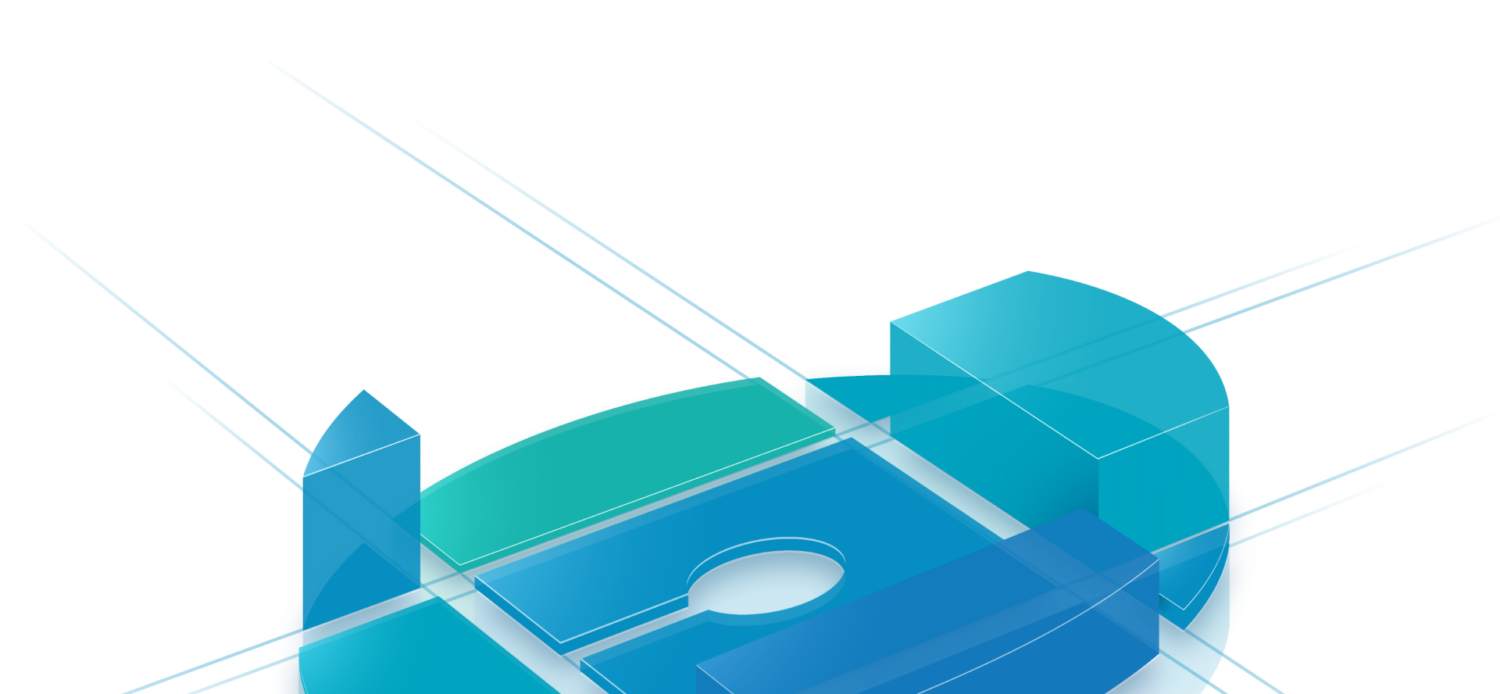Product Management
Brands
A brand is the trade or brand name of your customer’s products or services. You can enter the name, a description and a logo for a brand. You can also assign brand users. To create a product in EMPPLAN, it is essential to enter a brand name first.
A brand user, sometimes also called a customer user, is the person responsible for your customer’s territory or channel. This can be, for example, a sales representative, area sales manager or an overall sales manager.
You can add a new brand with the round plus button.
You can use the action menu in the grey area to show deactivated tags again. In the respective rows, you can use the action menu to perform actions for the respective marker.
A marker can be added, edited, deactivated or activated in EMPPLAN. When you create a new marker, it is automatically activated. An activated brand can be assigned to products. You can deactivate brands if you are no longer active for them. This keeps your brand view clearer. Of course, you can reactivate a deactivated brand at any time.
It is not possible to delete a brand. Use the deactivation function here instead.
You can filter by brand name in the filter bar above the brand list.
Customer budget management gives you as an agency and your industry customers a live overview of the budget status. A distinction is made between allocated, used, planned and still available budget. The customer budget shows the costs from your customer’s perspective and does not have to correspond exactly to the actual costs. An average value is often used here, which you can freely define for each project and event type.
The budget is evaluated in the number of events and optionally with an amount in your standard currency and updated live. The amount that reduces the customer budget when events are carried out depends on your definition. You can evaluate each event type differently depending on the project. This allows you to manage the budget very flexibly.
If activated on the respective project, customer budget management transparently displays all event bookings for customers (e.g. industry) as well as agencies, thus creating live controlling.
Depending on the event type, the budget can be automatically updated in different ways when it is used up (e.g. when an event is held). This means that events can be valued differently, as different costs are incurred depending on the type of event and the number of people involved.
Budgets are always mapped in EMPPLAN on a calendar year basis as standard and can be booked on a brand-specific basis and limited to individual projects or to event types that can be used across projects.
Budgets are automatically mapped according to the respective territory structure of the customer brand. The budget status of users at channel level (e.g. overall sales manager) and users at territory level (e.g. sales representatives) can be displayed segmented according to allocated, used, planned and still available budget.
Product groups
Product groups are required to categorize products. In order to create a product in EMPPLAN, it is absolutely necessary to create a product group first.
You can add a new product group with the round plus button.
A product group can be added and edited in EMPPLAN. It is not possible to delete a product group.
You can add an ID (e.g. a number or alternative name) and a translation code (slug) to a product group in addition to its name. Slugs facilitate the multilingual use of EMPPLAN.
In the filter bar above the product group list, you can filter by the following values:
- Name (of the product group)
- Brand (of the products that use this product group)
- Product name (of the products that use this product group)
With commission rules for promoters, you can define variable shares in sales or other promotional successes. In EMPPLAN, there is a commissions section for this purpose at product group and product level. Rule-based remuneration rates for reported transactions can be stored there. Promoters or sales representatives can see what effect this has on their event remuneration directly when reporting their key performance indicators, as EMPPLAN calculates this live on the basis of rules that have been created.
Any number of rules can be created for this purpose. You can define all rules for commissions historically correctly, even retroactively if required. This ensures that the correct rule is always applied from a specific date or in certain periods.
The following data can be defined for commissions at product group level:
- Name (no longer used)
- from date (this commission rule applies from this date)
- Team (if defined, the rule only applies restrictively to a certain group, a so-called team of users)
- from number (e.g. can be used for remuneration but a certain target achievement or/and graduated commissions)
- Location (restrictive, if defined, so that the rule only applies to the defined locations)
- can break through top stop (if the break-through feature is activated, the commission for this product can exceed the maximum remuneration per event specified on the project)
- apply further rules (enable the ability to combine rules, e.g. to implement tiered commission models)
- Commission per unit
- Commission type (standard currency or absolute commission, % of gross sales price, % of net sales price)
Principles for commission rule execution in EMPPLAN
- Each commission rule must contain at least one from date. Rules in the Promotional commissions category also include the option of defining a to date. EMPPLAN always executes rules correctly in terms of time at all levels.
- EMPPLAN works according to fixed rule priorities:
- The more specific rule always trumps a general definition. The more generally formulated rule is then not applied. If there is a valid rule at product group and product level for a transaction (e.g. sale of a product) at the same time, only the rule(s) at product level will be used. If there is no product commission rule for a product, the rules at product group level are used if they exist.
- The Promotional commissions category is above the (standard) commissions category. If there is a valid rule in both categories at the same time, only the promotion commission rule(s) is/are applied. This means that, in addition to the standard commissions, promotional commissions that are to apply in the defined period can simply be stored for certain periods. One use case is, for example, a trade fair period for which higher, lower or no commission is to be paid in certain locations.
- Combinability of rules (additive behavior for e.g. combinable or level commissions): Within a commission category (commission at product and product group level, promotional commission at product level), rules which are scheduled to run at the same time, for example, can be combined. This means, for example, that an event user can receive a combined commission for a product sale from two or more rules. EMPPLAN then adds these together. Please note that rules with a team restriction can only ever be used with other rules with a team restriction. This also works if an event user is to receive a combined commission due to different team affiliations. Rules without a Teams restriction can also be combined with each other, but not with rules that contain a Teams restriction.
- The followingapplies to all rule definitions: If nothing restrictive is specified, the rule applies generally. For example, if no team is specified, the rule applies to all event users, regardless of whether they are assigned to one, one or more teams.
Products
Products are saleable or distributable items or even affordable services that can be reported by Pomotoren as part of transactions (product type: promotional products). There are also products that can be used for reporting expenses or disbursements (product type: expenses / disbursements), which you can create in the EMPPLAN product database.
To create a product in EMPPLAN, it is essential to enter a brand and a product group beforehand, as these properties must be assigned to the product.
You can add a new product with the round plus button. A product can be added, edited, deactivated or activated in EMPPLAN. When you create a new product, it is automatically activated. An activated product can be used in the transaction reporting of an event, e.g. to record sales with price, quantity and other details.
You can enter the following data for a product:
- Product type
- Cost center
- Item number
- Product name
- Brand name
- Product group
- Gross sales price
- Notes
- Commission data
- Stock levels
- Image and media data
You can deactivate products if you no longer want them to be reportable, e.g. when changing models.E.g. in the event of a model change. This keeps your product view clearer. Of course, you can reactivate a deactivated product at any time. It is not possible to delete a product. Use the deactivation function here instead.
You can use the bulk action Edit brand to change the brand assignment for products previously selected by checkbox. With the bulk action Edit product group, you can change the product group assignment for products previously selected by checkbox.
In the filter bar above the product list, you can filter by the following values:
- Item number
- Brand name
- Product group
- Product name
With commission rules for promoters, you can define variable shares in sales or other promotional successes. In EMPPLAN, there is a commissions section for this purpose at product group and product level.
Rule-based remuneration rates for reported transactions can be stored there. Promoters or sales representatives can see what effect this has on their event remuneration directly when reporting their key performance indicators, as EMPPLAN calculates this live on the basis of rules that have been created.
Any number of rules can be created for this purpose. You can define all rules for commissions historically correctly, even retroactively if required. This ensures that the correct rule is always applied from a specific date or in certain periods.
At product level, in addition to the (standard) commissions for promoters, there are also so-called promotion commissions. The difference lies in the data that can be stored and in the priority of the rule execution:
- Promotional comm issions are prioritized for execution instead of commissions.
- Promotional comm issions can be provided with a to date (end date of the promotion) and can therefore be limited in time.
The following dates can be defined for commissions at product level:
- Name (no longer used)
- from date (this commission rule applies from this date)
- until date (for promotional commissions: this commission rule applies until this date)
- Team (if defined, the rule only applies restrictively to a certain group, a so-called team of users)
- from number (e.g. can be used for remuneration but a certain target achievement and/or graduated commissions)
- Location (restrictive, if defined, so that the rule only applies to the defined locations)
- can break through top stop (if the break-through feature is activated, the commission for this product can exceed the maximum remuneration per event specified on the project)
- apply further rules (enable the ability to combine rules, e.g. to implement tiered commission models)
- Commission per unit
- Commission type (standard currency or absolute commission, % of gross sales price, % of net sales price)
Principles for commission rule execution in EMPPLAN
- Each commission rule must contain at least one from date. Rules in the Promotional commissions category also include the option of defining a to date. EMPPLAN always executes rules correctly in terms of time at all levels.
- EMPPLAN works according to fixed rule priorities:
- The more specific rule always trumps a general definition. The more generally formulated rule is then not applied. If there is a valid rule at product group and product level for a transaction (e.g. sale of a product) at the same time, only the rule(s) at product level will be used. If there is no product commission rule for a product, the rules at product group level are used if they exist.
- The Promotional commissions category is above the (standard) commissions category. If there is a valid rule in both categories at the same time, only the promotion commission rule(s) is/are applied. This means that, in addition to the standard commissions, promotional commissions that are to apply in the defined period can simply be stored for certain periods. One use case is, for example, a trade fair period for which higher, lower or no commission is to be paid in certain locations.
- Combinability of rules (additive behavior for e.g. combinable or level commissions): Within a commission category (commission at product and product group level, promotional commission at product level), rules which are scheduled to run at the same time, for example, can be combined. This means, for example, that an event user can receive a combined commission for a product sale from two or more rules. EMPPLAN then adds these together. Please note that rules with a team restriction can only ever be used with other rules with a team restriction. This also works if an event user is to receive a combined commission due to different team affiliations. Rules without a Teams restriction can also be combined with each other, but not with rules that contain a Teams restriction.
- The followingapplies to all rule definitions: If nothing restrictive is specified, the rule applies generally. For example, if no team is specified, the rule applies to all event users, regardless of whether they are assigned to one, one or more teams.
How Stock Management works
Stock Management shows both the warehouse status of products and the warehouse history of stock movements and transactions (e.g. product sales or product distributions).
The Stock Management module is implemented at product level (e.g. laptop) but also at user level (e.g. promoter, team leader, sales representative, etc.) and location level (e.g. market / point of sale, department store). This allows stock levels and movements to be mapped to users and locations (e.g. 3x inventory X at user Y or 2,523x product X in warehouse Y).
- On products, the stock status or stock level of the product can be viewed distributed across different storage locations (locations and users). Stock movements for a specific product can then be viewed in the Stock history tab.
- The stock status or stock level of a user’s products can be viewed on users. Stock movements involving the user can then be viewed in the Stock history tab.
- The warehouse status or stock of products of a location (e.g. market or warehouse) can be viewed on Locations. Stock movements involving the location can then be viewed in the Stock history tab.
1. Stock status
The Stock status tab provides information about the stock level of products in locations or with users. The stock status can also become negative, e.g. if a subsequent delivery of goods was forgotten to be booked in, but the goods have actually already been distributed. This helps to be able to make the necessary manual stock bookings at a later date.
- On products: The Stock status tab shows the cumulative stock of a product as well as the stock level per storage location (location and user). In the case of cumulative stock, the stocks of all storage locations are added together.
- On users: The Stock status tab shows the stock level per user. Each user can independently view the products booked in to them that should be in their possession (e.g. inventory or promotional items).
- On locations: The Stock status tab shows the stock level per location. Here administrators, for example, can see which products are stored in which quantities in the respective location.
2. Stock history
The Stock history tab shows the historical stock changes. Each line shows a warehouse operation for a product. This shows when a product reached or left a storage location and / or when a user such as a promoter sold a product and in what quantity.
The warehouse history can also be viewed for products. Users and Locations and transparently displays the relevant important operations.
The warehouse history also depicts all manual warehouse bookings so that the flow of goods can be tracked transparently, e.g. warehouse A delivered 1,000 products to warehouse B or person C at time point T.
The warehouse history can only be influenced by manual warehouse bookings or transactions. Once operations have been carried out, they remain stored in the history and cannot be changed
3. Stock changes
Stock levels can change via two processes: Manual inventory postings and transactions.
Manual stock bookings
You can use the round plus button to add a manual stock posting. A manual stock booking can be a booking that does not change the total stock or a booking that changes the total stock, e.g. a product is booked from promoter A to promoter B. The total stock always refers to the current EMPPLAN instance or company, e.g. an agency or an industrial company.
- An example of a posting that does not change the total stock is the transaction: 1 product A from warehouse X (location) to sales representative Y (user).
- An example of a posting that changes the total stock is the transaction: Customer K delivers 3 pallets of promotional goods to warehouse X (location) with a receipt/delivery bill.
If you want to make a posting that changes the total stock, you must check the box Changed stock in the manual posting process. Bookings that change the warehouse stock do not require the supplier to be specified, as this is usually outside the company. Only the recipient can be noted in the booking process.
In general, the following data must be entered for a manual warehouse posting:
- Product
- Quantity change in the target location (to user / location)
- from user / location (supplier)
- from user / location ( recipient)
- Notes (for references such as PO numbers, delivery bills or comments)
Transactions
If desired for certain projects, reported product sales (transactions) can be automatically deducted from the reporting user’s stock. To do this, simply activate the Inventory changes switch in the corresponding project in the Project data tab under the Stock Management heading. For the period of activation, EMPPLAN Stock Management creates transactional bookings and automatically reduces the stock of e.g. promoters by the reported number of products